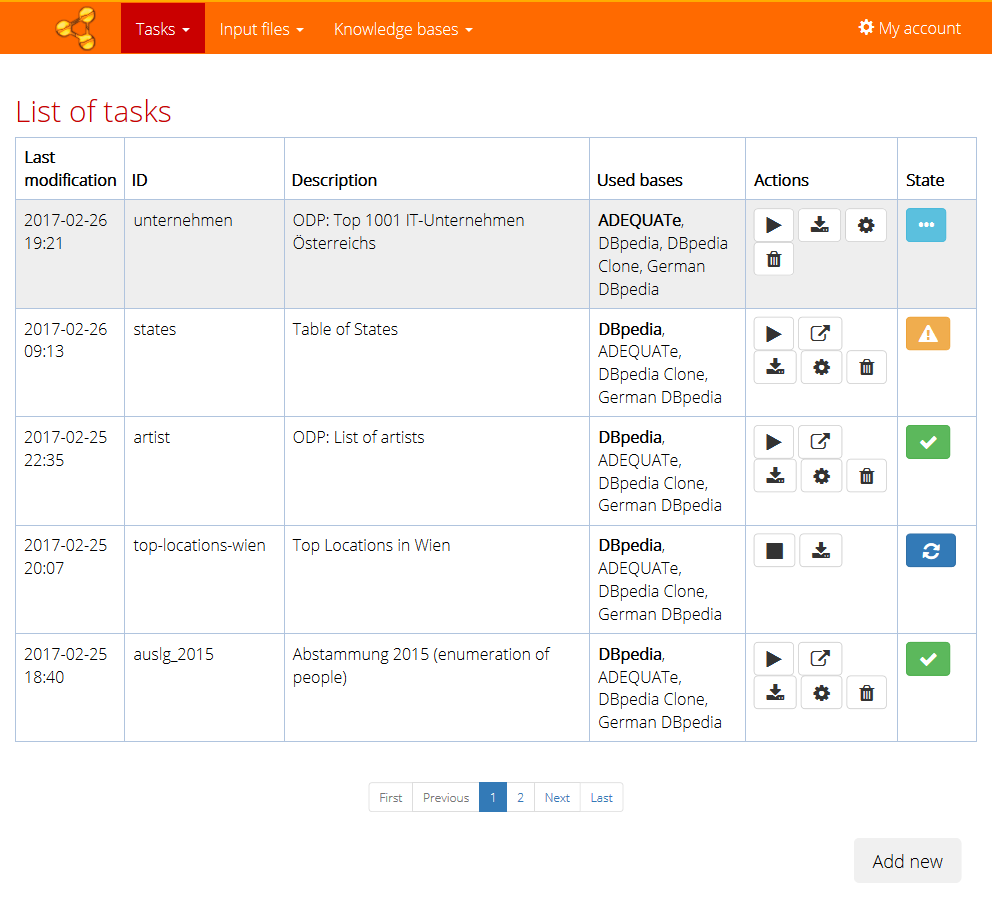Page with list of tasks can be opened from the main menu - item Tasks > List of tasks.
You can add new task by the button at the bottom of the page.
Actions
The actions that are available for each task (but can be limited according to its current state) are represented by the buttons in the Actions column.
- ("Play" button) - to run the task, which will submit it to the execution service.
- ("Stop" button) - to stop the task execution (only when the task is running).
- ("Window-arrow" button) - to see the result of the task (only when the execution was finished).
- ("Down" button) - to download the task configuration.
- ("Wheel" button) - to edit the task configuration. Note that the result of the task is deleted after any substantial configuration change which might change the result.
- ("Bin" button) - to delete the task. This will also unsubscribe the task from its input file, making the file eligible for deletion, it this was the last task referring to it.
States
- (light blue icon) - the task is ready to be run (no result present).
- (dark blue icon) - the task is running.
- (green icon) - the task has finished (result exists).
- (yellow icon) - the task has finished (result exists), but there were some problems (you can see the warnings if you try to display the result).
- (red icon) - the task execution failed (you can see the description of error if you try to display the result).