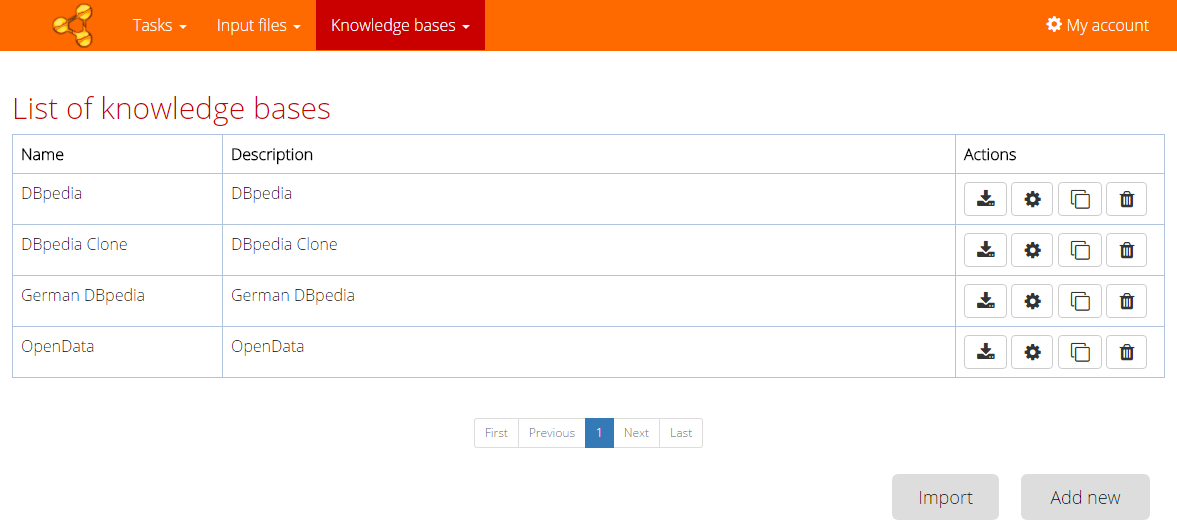Page with list of knowledge bases can be opened from the main menu - item Knowledge bases > List of knowledgebases.
New knowledge base can be added by the button at the bottom of the page or from the main menu - item Knowledge bases > Add new . It can be also imported from configuration file (import button at the bottom of the page or he main menu - item Knowledge bases > Add new) or user can derivete a new knowledge base from the already inserted knowledge base by the "clone" button in the column Actions.
Actions
- ("Down" button) - to download the knowledge base configuration.
- ("Wheel" button) - to configure configuration of the knowledge base (dialog is opened in modal window). See New knowledge base for the fields description.
- ("Clone" button) - to derivate a new knowledge from the already inserted knowledge base. This action shows the pre-filled form based on the selected knowledge base for the creation the new knowledge base.
- ("Bin" button) - to delete the knowledge base. Only knowledge bases that are not referred by any task can be deleted.