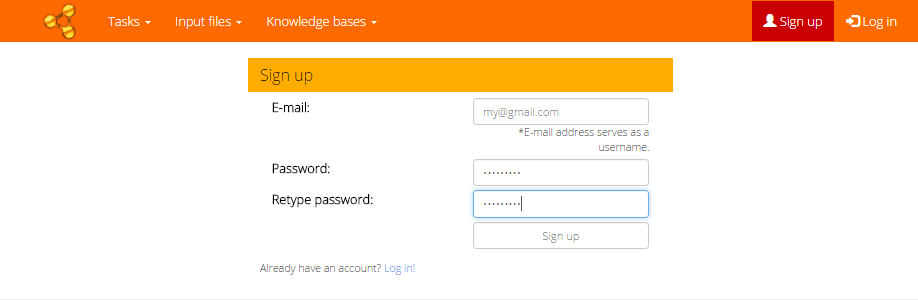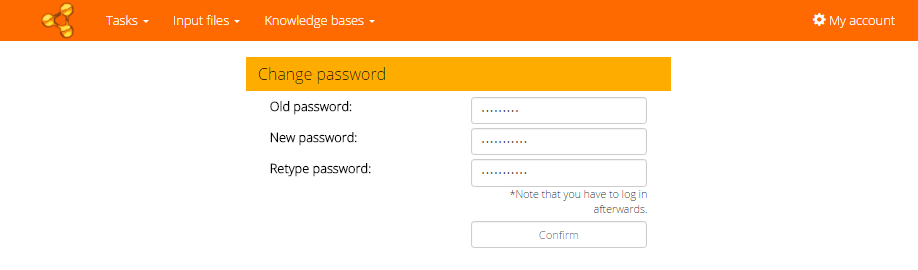Before the first use of the application you must log in. When you are not logged in, you will be automatically redirected to the login page from any other content page (Tasks, Files, etc.). When you don't have an account yet, you must sign up. Please note that the e-mail confirmations can be turned off by the server administrator. In that case the user is logged in immediately when signing up.
Sign up
Sign up screen
Sign up page can be opened from the main menu - item Sign up on the right side. You must fill your valid e-mail address, which serves as a username, and password (at least 8 characters).
Sending of confirmation e-mail
Then you receive a confirmation message to the address you have provided.
Sign-up confirmation
Confirm you registration by following the link in the message.
When your account is activated, you can log in using the credentials you provided during sign-up.
Log in
Log in screen
Log in page can also be opened from the main menu (item Log in on the right side). Simply fill your registered e-mail and password.
Then the My account page is shown.
Account management
My account screen
When you are logged in, the item My account is enabled in the main menu (right side).
Password change
From the My account page you can also change your password. The password change must be also confirmed by the link sent to your e-mail.
After that, you must log in again with the new credentials.